Deploy Uptime Kuma with Docker Compose
Deploy Uptime Kuma, an intuitive, open-source monitoring tool, through Docker Compose. This guide is straightforward, providing step-by-step instructions and the necessary configurations for first-timers.
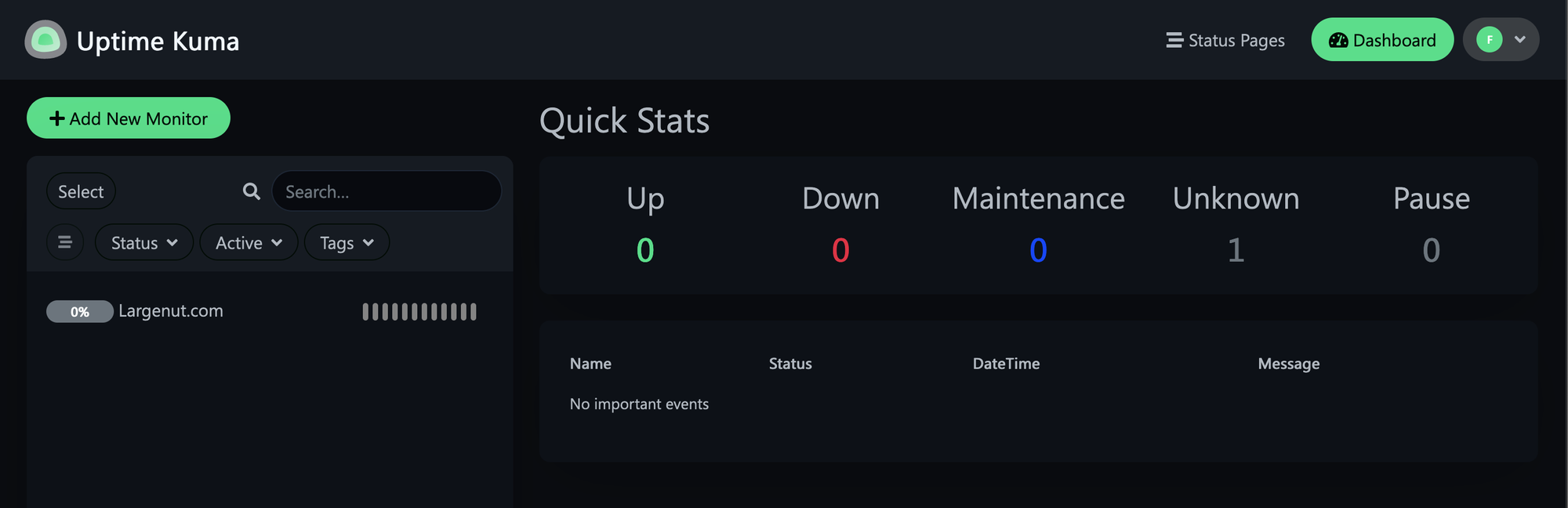
If you're looking to monitor your services' uptime without the hassle, Uptime Kuma is a solid choice. This guide walks you through deploying Uptime Kuma using Docker Compose, making the process as simple as possible.
Why Uptime Kuma?
Uptime Kuma is a versatile monitoring tool that supports a variety of services and protocols, like HTTP/S and TCP. It gives you a clear dashboard view of your services' status, downtime, and performance metrics. Plus, using Docker for deployment means you get the benefits of easy installation, isolation, and portability.
What You'll Need:
- Docker and Docker Compose on your machine
- A basic understanding of Docker
- A server or computer to run Uptime Kuma
Setting It Up:
- Create Your Docker Compose File
First off, make a new folder for your Uptime Kuma project. In that folder, create a docker-compose.yml file with this content:
version: '3.3'
services:
uptime-kuma:
image: louislam/uptime-kuma:1
container_name: uptime-kuma
volumes:
- ./data:/app/data
ports:
- "3001:3001"
restart: unless-stopped
This configuration does a few things:
- It grabs the Uptime Kuma Docker image.
- Names your container
uptime-kuma. - Maps a local folder to the container for data storage.
- Makes the dashboard accessible on port 3001.
- Ensures the container automatically restarts unless you stop it.
With your docker-compose.yml ready, open a terminal, go to your project folder, and run:
docker-compose up -d
Docker Compose will set up your Uptime Kuma container in the background.
Access Uptime Kuma
Once everything is up and running, you can get to the Uptime Kuma dashboard by going to http://localhost:3001 in your browser. You'll see a setup wizard that'll help you get everything configured.
And that's all there is to it! You've got Uptime Kuma up and running using Docker Compose. This method keeps things straightforward, allowing you to focus more on your services and less on managing the monitoring tool itself.

